- Open Pidgin.
- Select Add.

- Enter the following information in the Add Account window:
- Protocol: XMPP
- Screen Name: your Google Talk username (without any @ symbol or domain).
- Server: Enter the portion of your email address after the @ symbol. For example, gordon@example.com will enter example.com as the server value. (If you're not a Google Apps for Your Domain user, please visit the Google Talk Help Center for instructions.)
- Password: we suggest leaving this field blank for increased security, but if you'd like to log in automatically, enter your password
- Local Alias: leave this field blank
- Remember password: check the box if you'd like Pidgin to remember your password (you won't be prompted to enter it each time you log in, if you select this option)
- New mail notifications: check the box if you'd like Pidgin to notify you of unread email in your inbox.
- Check out the figures below
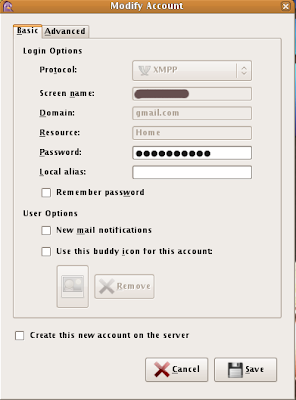
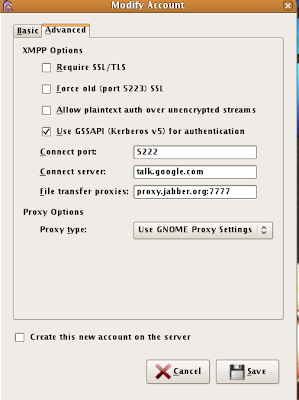
5.Now install Pidgin music tracker for linux.Get the source file from
http://code.google.com/p/musictracker/
6.If u are debian or ubuntu user sudo apt-get install pidgin-musictracker
7.Now click Tools -> Plugins
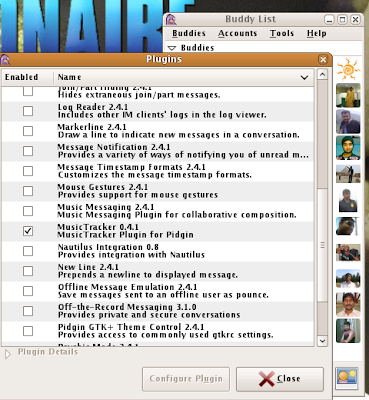
8.Configure your music tracker
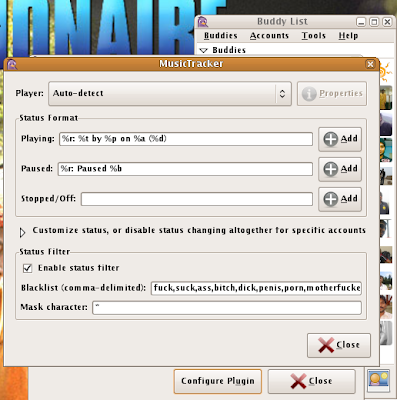
9.Now Start playing your music files in Rythmbox and now others can able to view that you are listening to the songs.
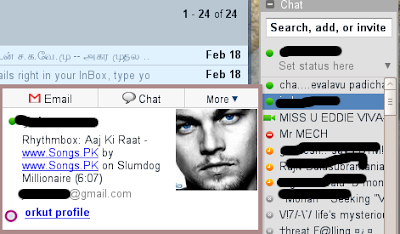

No comments:
Post a Comment